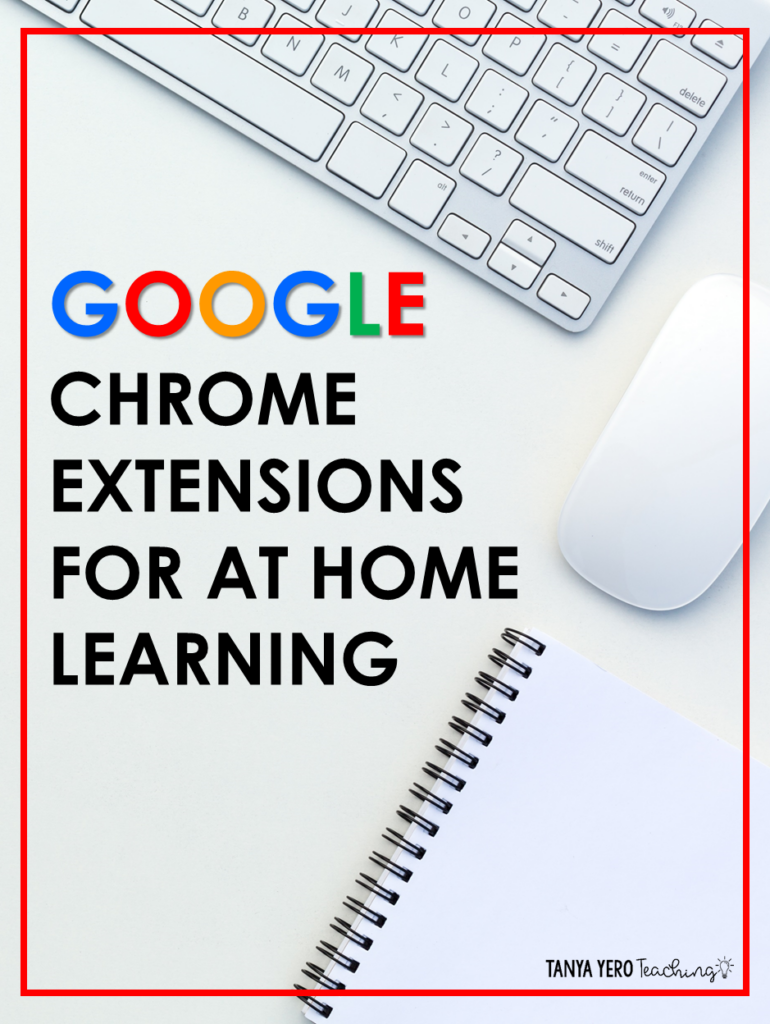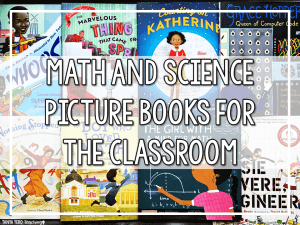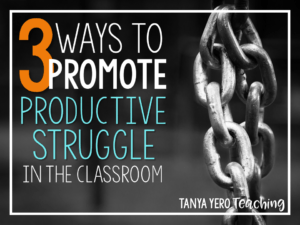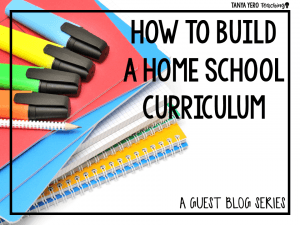Using Google Chrome Extensions will change your distance learning experience. In order to deliver content and high-quality lessons for your students, you’ll want to use tools and tricks to save you time and make assignments and lessons easily accessible for your students.
Here are 5 Google Chrome Extensions for at-home learning to help you and your students during this time of distance learning! Logon to your school Gmail account and go to the Webstore to find your favorite Google Chrome Extensions!
Kami
Kami is an extension that allows you and your students to annotate PDFs directly from their device. With Kami, students can type, write or draw via touchscreen with a finger or stylus, create shapes, add images, and use text to speech features!
An added bonus is that Kami integrates with Google Classroom. You can directly load a Kami assignment into your Google Classroom. After installing the Kami Google Chrome extension, simply click “Create” and “Kami assignment” to login and link Kami with your Google Classroom account.
Make sure to click “Send Kami instructions to students” before assigning your first task in Kami.
Try Kami with easy-at-home learning PDFs for your students! Any PDF can be annotated in Kami.
Screencastify
Live teaching can be exhausting! Recording lessons not only saves you time (especially if you have multiple class sections), but it also allows your students to review and watch the lessons on their own time. Screencastify allows you to record your lessons straight from your screen. You can add voice as well. The free version allows five minutes of recording, perfect for quick lessons to keep your students engaged!
Recordings are stored right on the Chrome Extension. Simply click the “Play” icon and you’ll see all your recordings in your browser window.
Bitmoji
Although Bitmoji may not seem like a learning extension, it’s one you and your students will love! Personalize your slides and presentations by creating your own Bitmoji that looks just like you. Send special messages (“Way to Go!”) to your learners. The Chrome extension allows you to search and copy and paste or insert your Bitmoji directly into your Slides or emails.
Share to Classroom
This is one of the most convenient Google Chrome extensions for distance learning! By adding the Share to Classroom extension, you can push websites directly to Classroom! Try using this with Khan Academy videos for any content area and grade level!
Zoom Scheduler
When you’re setting up Zoom meetings for your students or colleagues, the fastest way to schedule meetings is via the Zoom Scheduler extension!
Simply install the extension and go to the camera at the top of your browser to schedule a meeting. Make sure you are logged in with your school Google account.
You can share the link to your Zoom meeting via Google Classroom or with parents and students via email. You’ll be ready to Zoom with your kids!
These 5 Google Chrome Extensions for at-home learning are perfect ways to integrate Google tools into your at-home learning. What other Chrome extensions have you tried for your remote classroom?